Fix Windows Blue Screen Problem
I believe every Windows user occasionally runs into an issue when their laptop only displays a blue or black screen. Something has gone wrong if your laptop displays a blue screen with simply an arrow or cursor.
So I’m going to share a few techniques with you to resolve the problem.

Let’s first discuss why this thing happens. What is the main reason behind the blue screen problem?
An unsafe programme, application, or update is the cause of the blue screen error. Your laptop may suddenly shut down or restart as a result of the malicious programme.
There are three different approaches to get rid from this problem:
1. Login Again
While facing this problem, no icon will be displayed on the screen, so in every solution you must use the keyboard and shortcut keys. So for the first solution, you need to lock your screen and login again.
You can get to the lock screen by using,
a. Windows+L
b. Ctrl+Alt+Delete
c. Ctrl+L
After that, just login again, and your problem is resolved. If that doesn’t work, try the second option.
2. Task Manager
To open Task Manager, just press Ctrl+Shift+Esc.
It will open the task manager.
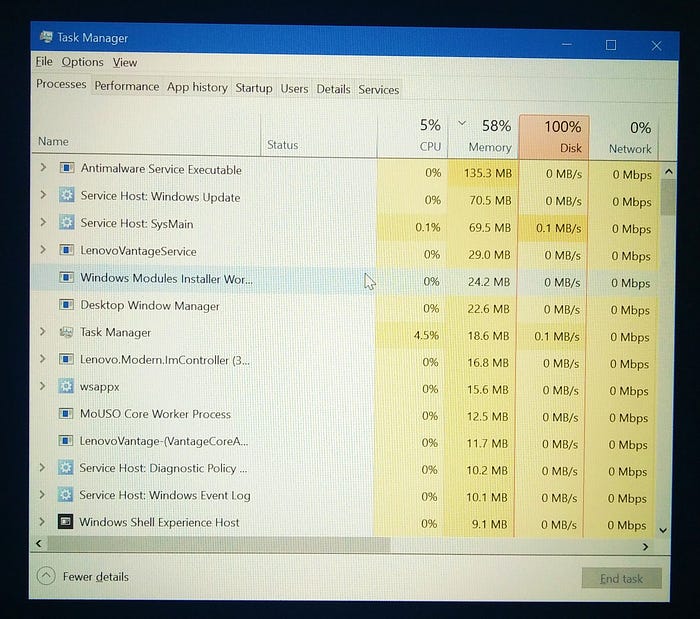
Now, in the menu bar, navigate to the file menu.

Select “Run a New Task.”

Now, there is one modal pop-up for creating a new task, in which you type explorer.exe in the input box and then press Enter or click on the Okay button.

3. Hard Reset
If the first two methods do not work, you must perform a hard reset.
For the hard reset, just press the power on/off button of your system for 10–15 seconds until your system does not shut down. then restart the system.
The issue has been resolved.
