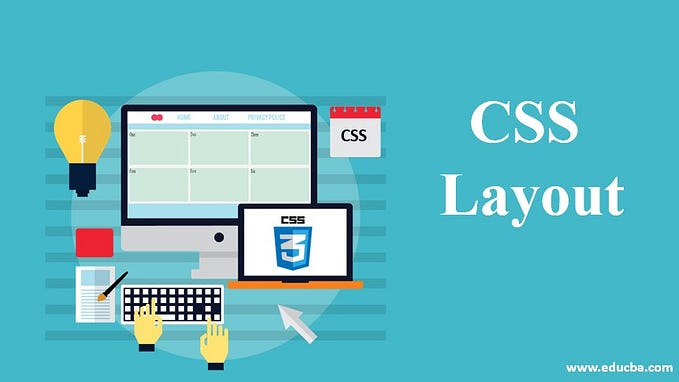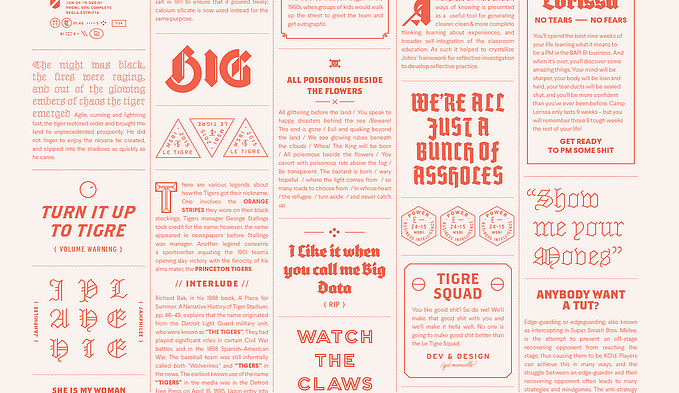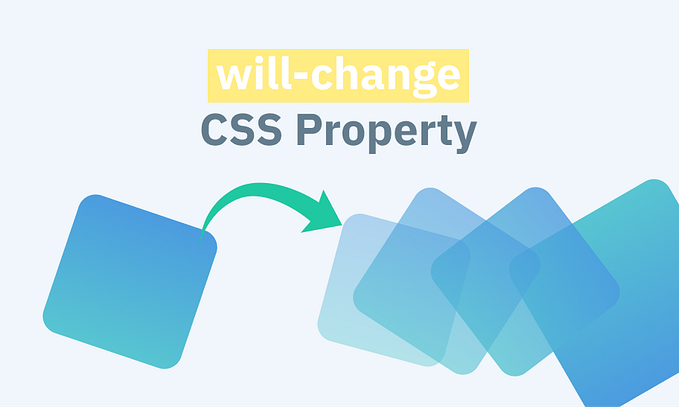Animated Hover Button Using HTML CSS only
In this blog, we are going to learn “How to Create a button with hover effects Using HTML & CSS Only.”

Points to be discussed
- Preview
- YouTube Tutorial
- HTML Code
- CSS Code
- References
Preview :
A live demo of the website can be viewed by clicking here.

YouTube Tutorial :
HTML CODE :
index.html
<!DOCTYPE html>
<html lang="en">
<head>
<meta charset="UTF-8">
<meta http-equiv="X-UA-Compatible" content="IE=edge">
<meta name="viewport" content="width=device-width, initial-scale=1.0">
<title>Button Hover Sunglass Effect</title>
<link rel="stylesheet" href="style.css">
</head>
<body>
<div class="main">
<h1>Button Hover Sunglass Effect</h1>
<button id="btn_1"> Hover Me !!</button>
<button id="btn_2"> Hover Me !!</button>
<button id="btn_3"> Hover Me !!</button>
<button id="btn_4"> Hover Me !!</button>
</div>
</body>
</html>CSS CODE :
style.css
*{
margin: 0;
padding: 0;
box-sizing: border-box;
}
.main{
width: 100vw;
height: 100vh;
display: grid;
place-items: center;
}
/* Common CSS Code for all buttons */
button {
background: transparent;
font-size: 2.5rem;
padding: 1rem 0.5rem;
position: relative;
transition: all 0.5s linear;
}
button::before {
content: '';
position: absolute;
background-color: rgb(245, 86, 86);
transition: all 0.4s linear;
z-index: -1;
}
button:hover{
color: white;
}
/* Code According to effect */
/* btn_1 */
#btn_1::before{
width: 0%;
height: 100%;
top: 0;
left: 0;
}
#btn_1:hover::before{
width: 100%;
}
/* btn_2 */
#btn_2::before{
width: 0%;
height: 100%;
top: 0;
right: 0;
}
#btn_2:hover::before{
width: 100%;
}
/* btn_3 */
#btn_3::before{
width: 100%;
height: 0%;
top: 0;
right: 0;
}
#btn_3:hover::before{
height: 100%;
}
/* btn_4 */
#btn_4::before{
width: 100%;
height: 0%;
bottom: 0;
right: 0;
}
#btn_4:hover::before{
height: 100%;
}References :
GitHub Repository: https://github.com/rutikkpatel/HTML-CSS/tree/main/Button%20Hover%20Sunglass%20Effect